|
|
本帖最後由 dominickwok 於 2011-7-27 13:15 編輯
我都係用 ae4000, 請問用 "ColorHCFR" 點樣調教 gamma 同 color gamut 呢? 網上教學好多都只係教調色溫. ...
snakejoe 發表於 2011-7-26 15:56 
To calibrate gamma is quite easy (what you need is patience). After you take a full run of 11 measurements for 0% - 100% grayscale, the measured luminance (Y) for each of the 11 steps is shown in the row labeled “Y” (the big “Y”, not the small “y”).
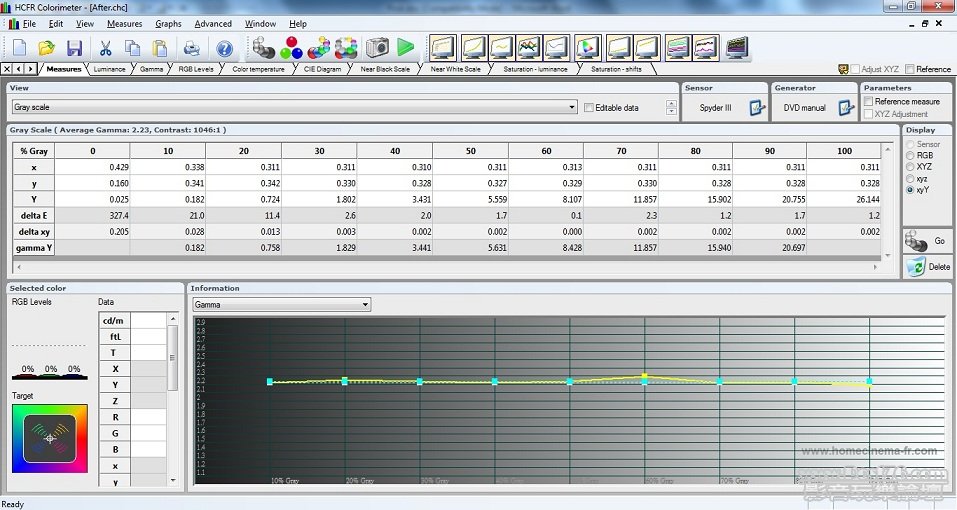
The last row labeled “gamma Y” is the Y values that you need to achieve. It is calculated based on (i) the measured luminance @ 100% white and (ii) your preferred gamma value (as defined in the “Advanced -> Preferences -> References” tab; the default value is 2.22 – which is suitable for a dark environment). If "Y" comes very close to "gamma Y" for the entire range of 10% - 90%, you will find the Gamma graph is a flat horizontal line.
Then you use the “Advanced” mode of AE4000’s Gamma Adjustment function to increase or decrease the output at each of the 9 points (10%, 20%, …, 90%). Do not adjust the Input point in horizontal direction; only adjust the Output in vertical direction.
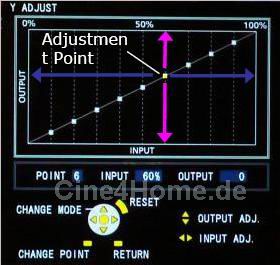
The goal is to make the measured “Y” value in each step matches with its target value of “gamma Y”. It is easier to work from the high-end towards the low-end, i.e. start from 90% first; and then 80%, 70%, … etc. But you need to be aware of two side effects:
(1) Changing output at a certain point may affect the luminance of the two adjacent points (this is an undesirable behaviour in AE4000). For example, changing output @ 90% will also change the luminance @ 100% and 80%. Since “gamma Y” is calculated from luminance @ 100%, this means changing output @ 90% will cause all the “gamma Y” values to be invalid. Therefore, you need to do the following steps in several cycles:
(a) change output @ 90% to make “Y” comes close to its “gamma Y” (no need to be exact; just roughly the same is ok);
(b) do a full run of grayscale measurement to obtain a new set of “Y” and “gamma Y”;
(c) check if “Y” @ 90% matches closely with “gamma Y” @ 90%.
And then (a), (b), (c), (a), (b), (c) … etc. until you satisfy the result at step (c).
A short-cut method is to calculate the “gamma Y” @ 90% by yourself. Assume your measured Y value @ 100% is 26.144. Then the “gamma Y” @ 90% is calculated as:
26.144 * (0.9 ^ 2.22) = 20.697
Therefore, you can alternate between 100% test pattern and 90% test pattern quickly to adjust the output @ 90% properly.
(2) Another side effect is that, changing the luminance output using the Advanced Gamma Adjustment function may likely impact the grayscale. So you will need to do a grayscale calibration again after you finish adjusting the gamma.
And adjusting grayscale may also impact the gamma again. So, in the world of calibration, you need to understand the truth, “everything affects everything”; and you need to do the adjustment in multiple cycles. Usually the amount of adjustment will be smaller and smaller from cycle to cycle so that eventually (if you have patience) you will settle in a “final” setting that you have nothing more to adjust.
To calibrate the color gamut of AE4000, you will need to first get some basic understanding about color calibration by taking a look at the following online resources:
Basic Guide to Color Calibration using a CMS:
http://www.avsforum.com/avs-vb/showthread.php?t=852536
But that is for reference only (at least to myself), because the color gamut of “Cinema 1” calibrated in this “traditional” way is not accurate for all the RGBCMY colors below the 100% saturation point (although the 100% saturation points for the colors can be calibrated to closely match with Rec. 709 standard).
To calibrate the color gamut of AE4000 “Cinema 1” mode, I used the following online resources:
Calibration Guide for using Epson CMS (so happen it applies very well to AE4000):
http://www.avsforum.com/avs-vb/s ... 166537#post16166537
Based on this guide, and the Excel spreadsheet that you can find in this guide, you can then use the “RGBCMY” mode of the Colour Management function to adjust the 3 aspects of color – saturation, hue, and brightness – for each RGBCMY color. Inside the AE4000’s CMS:
Use the “Colour” control to adjust saturation
Use the “Tint” control to adjust hue
Use the “Brightness” control to adjust brightness
Important: Changing the setting for primary colors (RGB) may impact the grayscale (so you need to check the grayscale and gamma again). Changing the grayscale is likely impact the secondary colors (CMY). So it is recommended not to change all the RGBCMY colors at once. First do the RGB first; and then fine-tune grayscale and gamma; and then do the CMY calibration. You would want to achieve the final state that, a full measurement of grayscale, gamma, and color gamut, will suggest nothing to change - and then you're done.
Hope that helps.
One last thing – as in all TV & projector calibrations, unless you’re using $1,000,000+ worth of professional gear to do the job, there is little confidence that the end result is “absolutely” accurate, especially I’m using Spyder3TV colorimeter, which is generally not recognized by industry experts as being up-to-speed for color gamut calibration (but generally, for gamma calibration, which basically measures relative luminance performance of the display, Spyder3TV is quite good). By the way, from a hobbyist’s perspective, it is already good enough for me. Hope that you will enjoy also. |
評分
-
查看全部評分
|